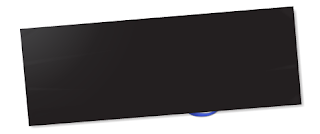If so, you've used the Cloud. In fact, many people have been using the Cloud for a long time without every quite realizing it. For some reason, web-based applications like these have not registered with most people as being in the Cloud. Only when applications like Google Docs replace softwrae that you install onto a computer that has traditionally been locked inside a PC (like Microsoft Word, Excel or PowerPoint) do people seem to twig to the Cloud angle.
Last time, I talked about why companies or schools might use the Cloud to power their computing environments. It frees business to focus on what they do best, and leave some of the very mundate and technical work of maintaining servers and drivers and patches and inventories to someone else, who will do it on a VERY large scale for a fee.
But what does the Cloud mean to everyday users who just want the sun to shine to have a good day.
Quite simply, the Cloud is a software application hosted in a central location and delivered via a web browser or other thin client. Rather than purchase and install the application on individual computers, people that use the application just access it from a computer..
..or a smart phone..
..or an iPad..
..or your friend's computer..
..or whatever device you happen to have.
Users--whether students or employees or everyday folks--just log on to access the application. The information in the application (like a Facebook update, or the fare for your airline ticket, or tomorrow's weather, or your bank balance) is not locked into a single computer that you tote around. Instead, it becomes available the moment you login, and how you login is up to you.
To the end user, the experience is essentially the same as if the application were installed on the user's hard drive. By having the application delivered as a service, however, people can update their Facebook status from any location, or check up on e-mail using most any device. HR managers can do payroll from the comfort of their living rooms; teachers can work on lesson plans after hours. What's more, users can utilize different devices without having to tote around thumb drives to port over updates, since the contents of the project are stored in the cloud. Want to share a photo? You can put it on a thumb drive and walk it around, or you can upload it to Facebook, Flickr, Picasa, etc. Which is easier? Usually the Cloud-based choices.
From us everyday folks who just want to check in, we are no longer tied to a specific computer with a specific set of software. If I have an access point--often called a thin client--I have access.
And, from an IT perspective, there's a beautiful upside: No longer do you have to update software on machines scattered around a business or campus. Does Facebook send you a CD every time it updates its interface? No, and whether you like Facebook's changes or not, this ability allows applications like Facebook to innovate much more quickly. No more patches, no databases tracking installs and software updates. And the nightmare of keeping track of thousands of software licenses? Gone.
This freedom of checking applications anywhere, anytime, from almost anywhere, is what allows me to go sit in the sun without lugging around a specific computer to do my work, or check in, or update my status or watch a cute video of puppies.
Things are easier, faster, and more accessible. And free you up from the nightmare of maintaining it all. And that is how the Cloud helps the Sun to shine.