Another question from a blog reader today...
How do I reduce the amount of e-mail LinkedIn sends me related to my group memberships?
Awesome question! I find groups to be among the most powerful features of LinkedIn. Groups allow you to connect with large numbers of people quickly. If you share a membership in a group, you can see the other LinkedIn member's profile even if you do not have a 1st, 2nd or 3rd level connection to them. This is very powerful to building a network.
However, the e-mail burden can be a bit much if LinkedIn is messaging you for all the activity in the group. Or occasionally a group becomes less relevant to you than it once was, and therefore you want to maintain membership, but limit the email notifications. Good news: You do not need to leave a group to reduce or turn off the e-mails from a group. Just reconfigure your e-mail settings.
This solution is fairly easy, although buried just a bit in the LinkedIn menus. Here are the steps to tune your e-mail settings for your groups.
- Login to your LinkedIn account.
- Using the menu bar across the top, click on Groups, then Your Groups.
- You will see a list of the groups to which you belong.
- Click on the name of the group for which you want to change the e-mail settings.
- Below the name of the group, click on More..., then Your Settings.
- Look for the Contact Settings section.
- Here you can determine which e-mail address receives notifications, what e-mails you receive and how often. Uncheck the boxes to lessen the amount of e-mail you receive for your groups.
- You do need to change the settings for each group individually. I do not see a clear path to changing the settings for all of your groups simultaneously. (But if you know how, leave a comment!)
LinkedIn Groups....what an awesome feature. Tune the amount of e-mail you receive to what works best for you to take full advantage of this great tool.

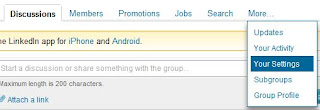

No comments:
Post a Comment